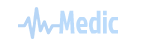In this article we will give you an overview of our EMR and prescription software interface. Let's view the home page of EMR first.

Sections
- Your patients list: you will get all your patients list that you entered previously.
- Your chamber list: all your chamber lists that you entered previously
- Drug Database: search and find drug information
- Search Patient: you can search your patient using patient's partial name or ID or mobile number
- Add new patient information
- Latest encounters: lists of your last 5 encounters with patient
- New E-Health Questions: Lists of new questions asked by patient in valoThaki.com


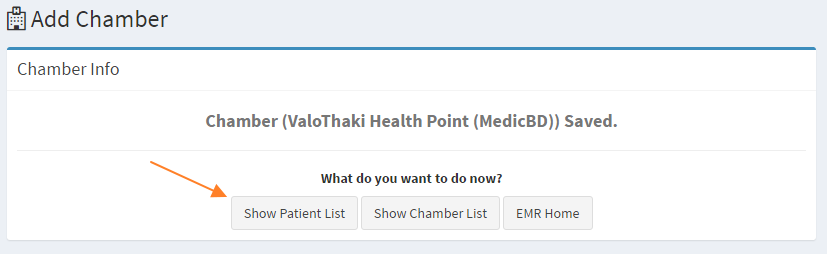
Your Patients List
This is all your patient list that you added previously. In this page you can see patient's name, id, age, sex, phone and others info. Patient ID will be auto generated when you add a patient. This ID is permanent and cannot be changed. All the other info can be changed anytime later. You can also see a action button with some links: Summary, Edit & Delete patient. In the summary page all the encounters will be shown. If you are the first time user you will see Nothing Found here. You have to add patient before you actually go to the encounter. We have already have patients, so lets see one's summary.
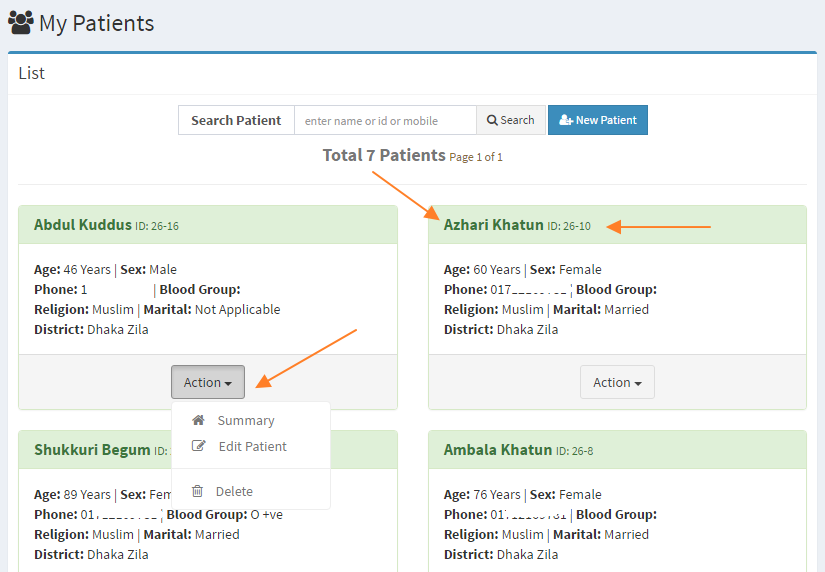
Patient Summary
In the summary page, all the previous encounters will be shown like the following image. Here you can see
-
encounter summary by clicking date
- encounter detail link
- start new encounter link


We have added all the predefined data in the history, examination, investigation, diagnosis, drugs and general advice. Feel free to explore it.
Thanks. Please visit: This Link for your copy of this software.